Handy Guide for Cleaning Kodak Printer Head
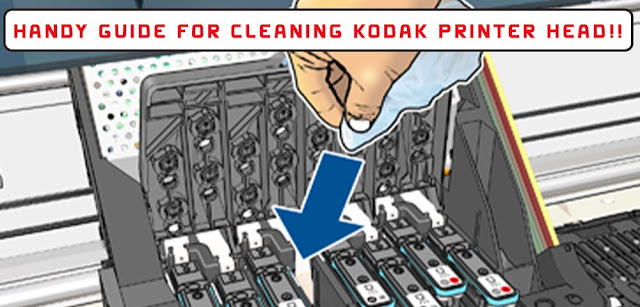
Kodak printer is a famous printer as it offers excellent quality printing by providing several benefits. No matter how compelling your printer is, it will depend on the small printer heads to create an image. These printer heads are prone to failure if you don’t clean them on a regular basis. Along with it, it might hamper the functionality of the printer. So, if you want smooth functioning of the Kodak printers, you should know the steps for Cleaning Kodak Printer Head . How to Automatically Clean Kodak Printer Head? To automatically clean the Kodak printer head using Windows, check out the steps mentioned in the guide correctly. First of all, tap on the Windows icon and move to the control panel. Move to devices and printer and then right-click on the Kodak printer icon. Choose the properties option from the control panel and navigate to the hardware or maintenance tab. Lastly, choose the cleaning option from the next window and follow the disp





